Toll costs can be calculated along with mileage, cost and time estimates when you generate a PC*MILER route using any available route type or option, including Hub routing. (The Tolls add-on must be licensed and installed.)
Turn on Toll Costs
To turn on toll cost reporting for the current route, select the Routes tab > Options > Reporting Preferences and make sure the Show Toll Costs in Reports option is checked; or for multiple routes, make sure this option is enabled in a route profile. This option is turned on by default when the Tolls add-on is installed.
To switch to Canadian dollars as the currency for toll calculations, use the Currency drop-down list. The US Dollar/Canadian Dollar conversion rate can be customized by typing over the default rate.
The default Tolls settings are:
• Toll calculation is enabled.
• Discount programs are applied.
• All discount programs are selected.
• Tolls are calculated in US Dollars.
Turn off Discount Toll Costs
To turn off the use of discount programs in toll calculations or to exclude reporting tolls related to individual discount programs, go to the File menu > Application Settings > Tolls. Click Deselect All to turn off discount programs, or uncheck the ones that you don’t want applied, then click Save.
IMPORTANT: PC*MILER may generate a route that goes through a "toll tag only" toll plaza (no cash payment accepted), even when you Deselect All discount programs. In those cases, the toll discount amount will be shown in the route window and reports and you will receive a warning that reads, "Exit XX toll tag only exit, discount program not selected." You will also receive that warning if the discount program accepted by the toll road is not in the list of discount programs you have checked.
TIP: Settings in the Tolls tab not only affect PC*MILER, but also determine which discount programs will be in effect with the use of PC*MILER Connect, PC*MILER Spreadsheets, or PC*MILER BatchPro to calculate tolls.
Tolls in the Route Window
When toll calculations are enabled, you’ll see a Tolls column in the route window. Toll fees are listed for each leg (not cumulative). For total cumulative toll costs, run a State/Country Report or Comparison Report.
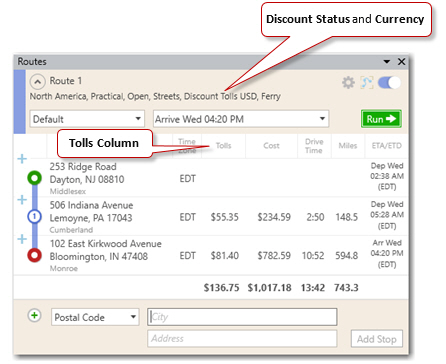
Time-Based Toll Costs
When an arrival or departure time is entered for a route, truck-specific toll costs can be calculated even more precisely because time-of-day variations are factored into toll rates when and where they occur, including peak and non-peak tolls. Toll costs are always calculated in the local time as the route crosses the toll booth.
