With an installation of PC*MILER's Weather add-on and an Internet connection, PC*MILER users can visualize predicted weather patterns across the U.S. and Canada on the map through the use of radar, precipitation, and general alert layers.
In addition, a Weather Alerts Report is available that summarizes predicted weather alerts for a route. This feature enables users to identify where a planned route is scheduled to pass through a predicted weather alert zone. (The predicted weather information provided should not be construed to mean that significant and/or hazardous conditions will occur, it should only serve as a notice that the event described is possible.)
What’s more, actual road surface conditions can be displayed as a map overlay. Weather data is provided by Environment Canada (EC), U.S. National Weather Services (NWS) with data from the U.S. National Oceanic and Atmospheric Administration (NOAA), and AerisWeather.
To Enable Weather Reporting
Weather reporting is enabled by default if Weather is licensed and installed. To enable/disable weather reporting, select the File menu > Application Settings > Weather and check/uncheck Enable Weather.
You will see the Current Status of the connection to the weather feed and the date and time when the data was Last Updated below the Enable Weather check box. Weather data is refreshed each time the PC*MILER application is started, and then at 30-minute intervals or less until the application is closed. If the Weather data feed is offline for any reason, the Current Status will show an error message.
Under Select Weather Alerts Categories, any weather alert categories that you don’t want to receive alerts for or see on the map can be disabled. Uncheck an alert category to disable it.
For weather alerts to be generated in the route window when you run a route, there are three requirements:
- Your PC must have an active Internet connection.
- The Enable Weather option must be turned on in the Application Settings dialog (see above), or the Enable Weather Analysis option must be turned under Reporting Preferences in Route Options.
- An Arrival/Departure time must be set for the trip.
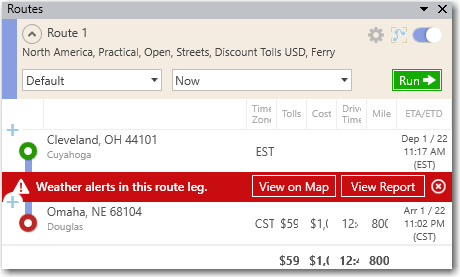
Weather alerts in a route window
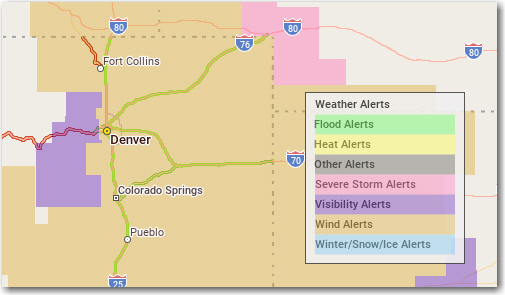
Weather alerts on the map.
