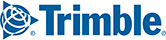Check here for PC*MILER hardware and software requirements.
CONTENTS
Windows Instructions
Adding PC*MILER 34 to an Existing MVS Server
On your existing MVS Server you will be installing the desktop PC*MILER program via InstallShield. This installation serves as the Highway Network "Database" for your MVS Server. The final part of this installation involves adding the new version to your existing pcmmv.ini, startmvs.bat, and killmvs.bat files.
Step 1: Installing PC*MILER 34 Software
A link to download PC*MILER 34 was included in the email confirming you MVS order. If you do not have that email, please contact our Support Team by clicking Submit Ticket at the top of this screen.
The email also includes:
- The Product Key Code you will need to license your software.
- Your order information, including the licensed components to which you have access.
After you download and extract the .ZIP file, double-click the file named Install_PCMILER and follow the Installshield prompts. If you have any questions during the installation process, full instructions are available here.
Step 2: Adding PC*MILER 34 to Your Windows MVS Server Configuration Files
1. Add version 34 by copying the following 3 lines to your current pcmmv.ini file(s). Add the new lines below your version 33 entries.
[PCMiler 340] address=127.0.0.1 port=8340
Note: You may have to adjust the address or port number for your particular circumstance. You will have to edit all instances of pcmmv.ini on your network. Depending on your usage you may have just one on your Server or each workstation may have its own. Citrix and Terminal Servers can have multiple copies underneath C:\Users\<username>\Windows, C:\Documents and Settings\<username>\Windows or in %homedir%\Windows like H:\Windows.
2. If you use Startmvs.bat, add the following two lines to your Startmvs.bat file. Add the new lines below your version 33 entries.
cd \"Alk Technologies"\PCMILER34\MVS start pcmsock34 PC_MILER 8340
You will have to adjust for non-default location installations and the port number (8340) has to match the port number entry you made in pcmmv.ini during Step 1 above.
Tip: You can test your Startmvs.bat edits by copying the two new lines one at a time and doing a Right Click > Paste in a Command Prompt.
3. Add version 34 to your killlmvs.bat file by adding a line similar to the following line. Add the new line below your version 33 entries. It is best to do a Copy > Paste on an existing line and then edit the version number in the copied line.
taskkill /F /IM pcmsock34.exe
You'll need to start pcmsock34 and then restart your application to make version 34 available to your instance(s) of pcmmv.dll.
Step 3: Troubleshooting
Does the Desktop PC*MILER 34 Program (alk.pcmiler.exe) work? Try to run the interactive program from the PCMILER 34 desktop shortcut. Test that you can get a distance between two stops in the route entry tab. A failure here is best remedied by uninstalling PC*MILER 34 then deleting the leftover C:\Alk Technologies\PCMILER34 folder before reinstalling. A common cause of failure is not being logged in as an Administrator for the install.
Does C:\Alk Technologies\PCMILER34\MVS\pcms_test.exe work? Via Windows Explorer, browse to C:\Alk Technologies\PCMILER34\MVS and then double click pcms_test.exe and look for invalid results. Failure here is typically a licensing issue, check your license status via the PCMILER 34 License Tool shortcut on your Desktop or in the PCMILER 34 Program Group (...\PCMILER34\App\ALK.PCMiler.LicenseTool.exe)
Does running \alkmvs\mvtest<space>all return a distance for version 34? This test must be launched from a DOS prompt. Click Start > Run (Windows Logo Key + R on Windows 7 and higher), type in CMD and hit <Enter>. Type in the following commands for a default location installation, adjust your commands for a non-default location installation.
C: <Hit Enter> cd \"Program Files"\"Alk Technologies"\Alkmvs <Hit Enter> or cd \"Alk Technologies"\Alkmvs <Hit Enter> mvtest<space>all <Hit Enter>
Failure here is usually a port mismatch between pcmmv.ini and startmvs.bat. For Terminal Server and Citrix users you need to update personal pcmmv.ini files which can be under C:\Document and Settings\<user>\Windows, C:\Users\<user>\windows or %homedir%\Windows like H:\Windows.
Installing a New Windows MVS Server with All PC*MILER Versions
The email you received also includes a link to an installer for a new server that requires PC*MILER 34, as well as all of the old PC*MILER versions.
It will walk you through the entire installation process. If you do not have that email, please contact our Support Team by clicking Submit Ticket at the top of this screen.
AS/400 Instructions
Adding PC*MILER 34 to an Existing MVS Server
1. Download https://d2aep9fgmn0aio.cloudfront.net/pcmiler34-main-install.zip. After unzipping pcmiler34-main-install.zip or pcmiler34.0.zip, run the setup.exe in the "Installation Files" folder as administrator. For the non-enterprise installer, your install time product key code will be in the email from orders@trimblemaps.com. Make sure that the Purchase Details section includes the MVS|Connect component.
You are required to have "PCMILER34" in your installation path. Do not rename the PCMILER34 folder that gets created during the installation.
Note: Enterprise Customers must use their custom installer and not the above installer.
2. If prompted at the end install you must activate the license.
3. Add version 34 to your various .InI and .Bat Files by copying version entries and then changing the 33's to 34's.
In Killmvs.bat
Copy...
taskkill /F /IM pcmsock33.exe
Paste and edit to...
taskkill /F /IM pcmsock34.exe
In Startmvs.bat
Copy...
cd \"Alk Technologies"\PCMILER33\MVS
start pcmsock33 PC_MILER 8330
Paste and edit to...
cd \"Alk Technologies"\PCMILER34\MVS
start pcmsock34 PC_MILER 8340
In Pcmmv.ini
Copy...
[PCMiler 330]
address=127.0.0.1
port=8330
Paste and edit to...
[PCMiler 340]
address=127.0.0.1
port=8340
For Tolls
Copy...
[PCMiler 33T]
address=127.0.0.1
port=8330
Paste and edit to...
[PCMiler 34T]
address=127.0.0.1
port=8340
In Srv32.ini
Copy...
Product15=PCMiler 330
Paste and edit to...
Product16=PCMiler 340
For Tolls
Copy...
Product15=PCMiler 33T
Paste and edit to...
Product16=PCMiler 34T
Note: There can be no gaps in the integer sequence of the ProductXX counts. You must maintain case sensitivity.
When starting pcmsock34.exe a "Bind Failed" error is a port conflict to be resolved in startmvs.bat and pcmmv.ini.
After starting pcmsock34.exe you need to restart our PC Distance Server (as400.exe or srv32.exe).
Hint: You can test your Startmvs.bat edits by copying the two new lines one at a time and doing a Right Click > Paste in a Command Prompt and hitting <Enter> to run the command. After starting pcmsock34.exe you can launch a new instance of our PC Distance Server with .\alkmvs\as400 3 2 2 or srv32 3 then close the old instance of our PC Distance server. This method eliminates down time.
Troubleshooting
Does the Desktop PC*MILER 34 Program (alk.pcmiler.exe) work? Failure here is best remedied by uninstalling PC*MILER 34. Delete the left over PCMILER34 folder and reinstall. A common cause of failure is not being logged in as an Administrator for the install.
Does C:\Alk Technologies\PCMILER34\MVS\pcms_test.exe work? Failure here is typically a licensing issue, check your license status in the PC*MILER 34 Program Group (.\PCMILER34\app\ALK.PCMiler.LicenseTool.exe)
Does running \alkmvs\mvtest<space>all return a distance for version 34? Failure here is usually a port mismatch between pcmmv.ini and startmvs.bat.
Installing a New AS/400 MVS Server with All PC*MILER Versions
Go here for instructions on new AS/400 installations.