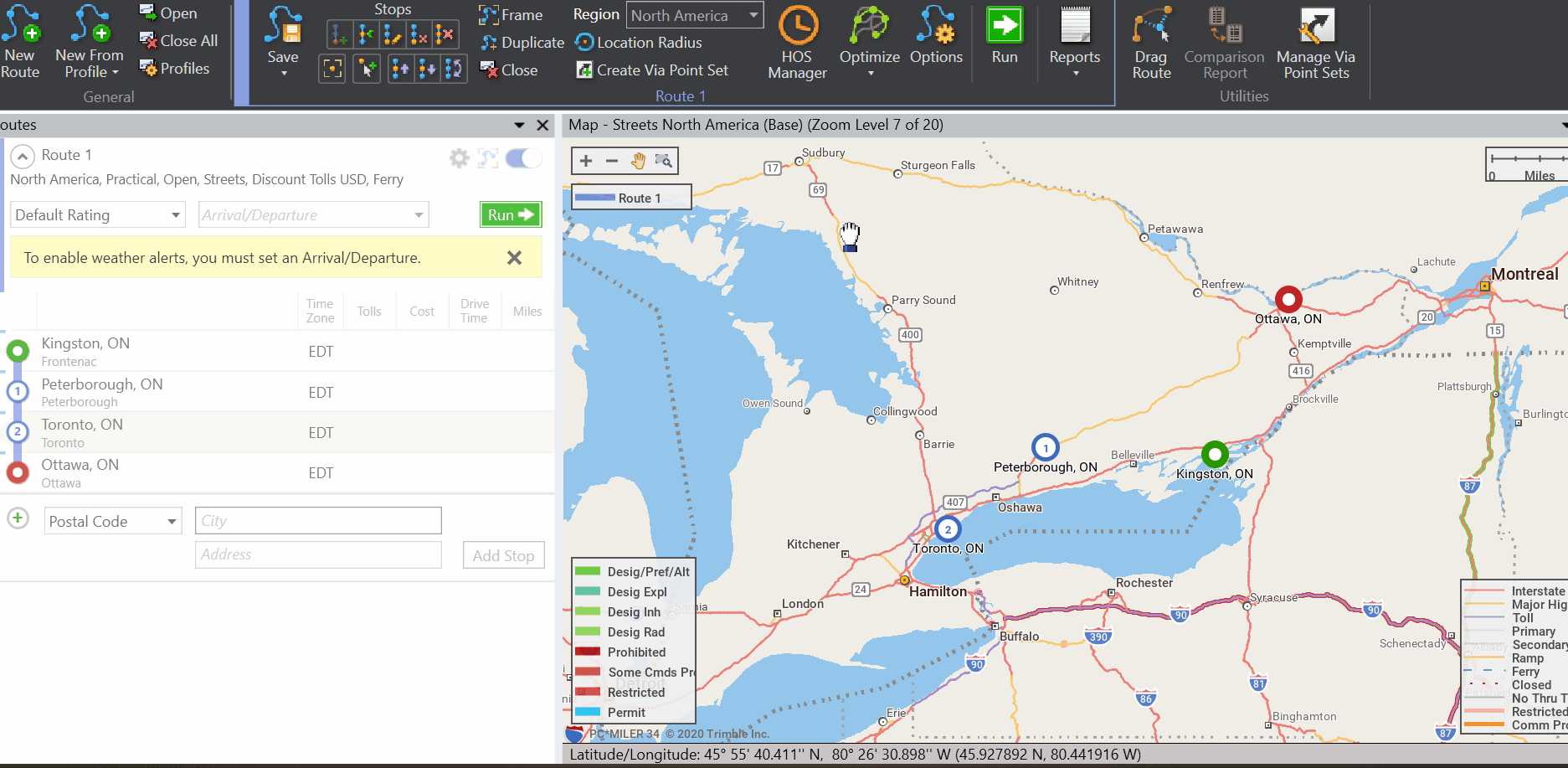Available in PC*MILER 35 and Higher
For each stop in a trip, you can add a stop duration to improve time estimates in route calculations. This option can be used with or without having PC*MILER insert HOS breaks in your trip. Stop durations are reported and counted towards the total trip time in the Detailed and Driver’s reports. In the route window, if an arrival or departure time was entered, the ETA/ETD column accounts for stop times but the estimated drive time column does not.
To add stop durations:
- Enter all of the stops on your route in the Route Window.
- Click on HOS Manager on the Ribbon at the top of the PC*MILER screen.
- Check Include Stop Duration to enable the settings below for each stop:
- Stop Duration: Enter a number of hours at each stop in hh.hh format (e.g. “1.25” would equal 1 hour and 15 minutes).
- Status: Uncheck if the duration of the stop is not On Duty time.
- Loaded/Empty: Uncheck Loaded if the vehicle arrives empty.
- Type: Select Pickup, Dropoff, Rest Stop or Fuel Stop.
- Click on Save to save your changes and close the HOS Manager. Your stop durations will appear in the Stop Duration column of the Route Window.