To choose which map features are drawn on the map and in what order, select the Map tab > Map Features, or choose Features... from the right mouse menu off the map to bring up the Map Features dialog (below).
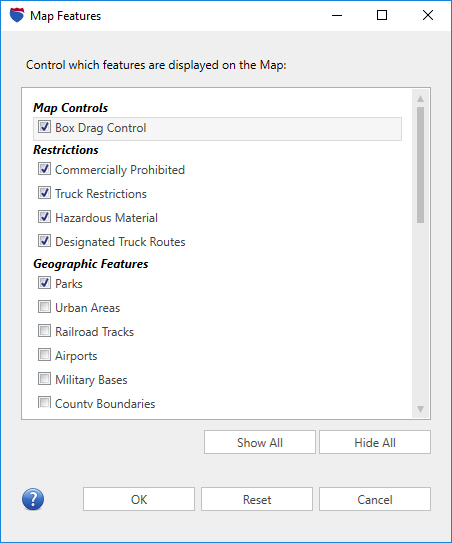
Checked features will be displayed – click any check box to toggle between hiding and displaying an individual feature. Click Show All or Hide All to check or uncheck all listed features. Click on the Reset button to return to the default settings.
Click OK to close the Map Features dialog and redraw the map.
Tips
Truck Restrictions and Commercially Prohibited: Note that by default “Truck Restrictions” and “Commercially Prohibited” are turned on in the map display; and truck-restricted roads are highlighted on the map. Refer to the Road Legend to see the color of the highlight that is used in the active map style for these roads.
Places of Interest: If your map is too cluttered with places of interest, uncheck Places under Names and Labels to hide them.
