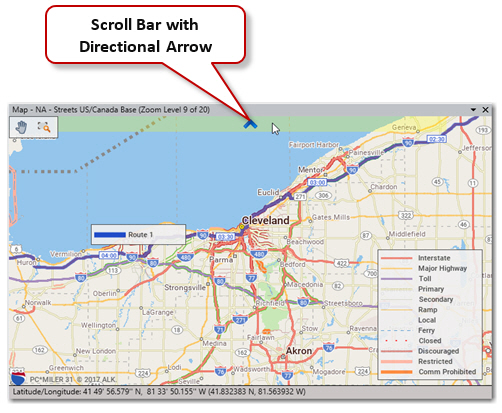Drag the Map
To drag the map, select the Drag control in the upper left corner of the Map window. With your cursor (now in the shape of a hand) in the map window, hold the left mouse button down and drag in the desired direction. The map will redraw the new view. The Drag control stays on until you select the Box Zoom control.
Pan
Select Pan in the right mouse menu off the map, then select a direction. The map view will shift incrementally in the chosen direction.
Scroll Bar
The PC*MILER map window includes scroll bars that are hidden from view until activated. To activate, touch any edge of the map window with your cursor and a translucent scroll bar will appear. Click on it to move the map incrementally in the direction indicated by the arrow, or click and hold to pan your view.