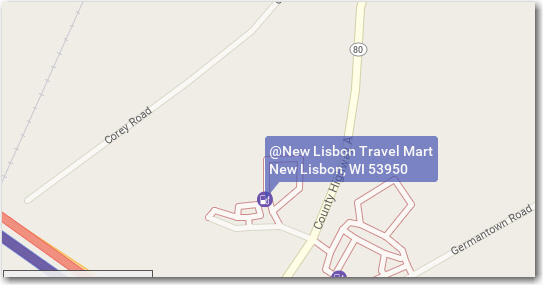PC*MILER lets you search for fuel stops along a route and provides live retail diesel prices. To enable an automatic real-time fuel price feed, this option must be turned on in the File menu > Application Settings > Fuel Prices. By default this setting is enabled with a 60-minute interval, and it can be edited by the user.
(To use this feature, the Streets add-on must be installed and Highway & Streets must be selected in Route Options or the current route profile. An Internet connection is required to access updated fuel prices.)
To search for fuel stops and prices
A route must be generated first and you must insert a stop above one of the stops on the route.
1. Run a route and press the F7 key or right click the stop and choose Insert Stop Above.
2. Select Fuel Stop from the stop type drop-down.
3. Enter a Distance from the previous stop. PC*MILER will search along the route from this point until the next stop.
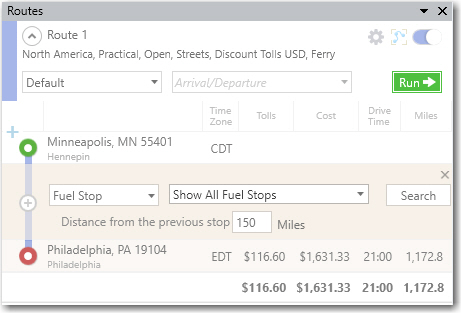
4. (Optional) To narrow the search, in the categories drop-down uncheck any categories that you don’t want to include. If it’s easier, clear the list of check marks by unchecking Show All Fuel Stops and then check the ones you want.
5. Click Search to create a pick list of fuel stops with fuel prices where available. Amenities at each stop are shown in the pick list, along with the Extra Distance the fuel stop adds to the trip.
6. Fuel stops will be plotted on the map as well. To zoom to a stop, highlight it on the pick list. To enter a location on the pick list as a stop, highlight it and double-click or click OK.
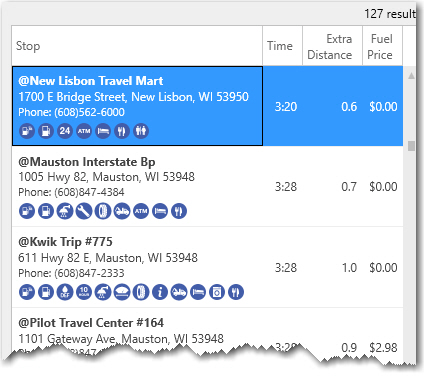
TIP: Fuel prices for stops in Canada are priced in Canadian dollars per liter. A fuel price of $0.00 on the pick list means that current price data is not available.