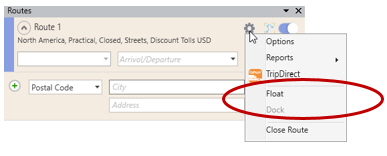The columns displayed in any route window can be hidden using the Column Chooser. Right click any stop on the stop list in a route window, then select Column Chooser… in the right mouse menu.
In the Column Chooser dialog, all available columns are listed and displayed columns are checked. (Note that the ETA/ETD column only displays if an arrival or departure time has been entered for a route.) Uncheck any column to hide it.
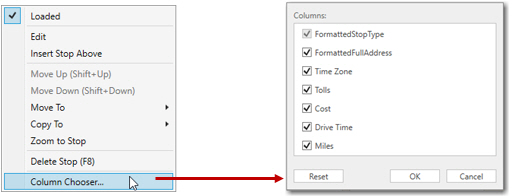
NOTE: The Column Chooser is also available in reports – right click any column header to access it.
Resizing a Route Window
If the route window columns seem crowded after running a route, try adjusting the column order or eliminating columns using the Column Chooser.
You can also float the window and then resize it. Click the gear button and select Float. Select Dock to return the window to its default position.