Provided you have an Internet connection, follow these steps below to check if any updates are available for your PC*MILER software:
1. Close all open instances of PC*MILER and its connectivity products. If a third-party program that accesses any PC*MILER component is running (for example, PC*MILER|Connect), it must be closed before updating.
2. Open PC*MILER and select the Help tab > Check for Updates. The PC*MILER Updater dialog will open. The Updater first checks for valid license information and then begins checking for available updates.
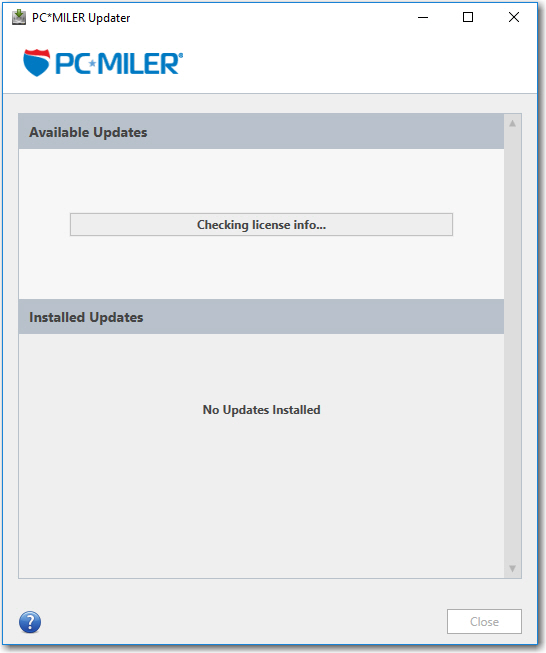
3. When the search for updates is complete, you will see all available updates listed. In the Download & Install drop-down menu next to each available update, click the arrow to select either Download & Install to download and install right away or Download to download now and install at a later time.
4. Note the version number of the updates you will be downloading so you can check if the update installed properly (see Step 7 below).
5. Selecting either option will begin the download process. You will see the progress of the download reflected in a progress bar. If any PC*MILER-related application is open, you will be prompted to close it. After closing the application(s), click OK to continue with the download.
6. If you chose Download and Install, the InstallShield Wizard will open when the download is finished. Follow the instructions to complete the installation. After installing, you will see the update or patch listed under Installed Updates. If you chose Download, when the download is finished the button to the right will now say “Install”. You must close the Updater after downloading without installing. You can complete the installation as described above at any time: open the Updater window and click Install.
7. As a last step, check to make sure the update(s) installed properly. Select the Help tab > About and look for the Software Version number under “This Product is Licensed To”. It should match what you downloaded.
Updating Workstation Installations
For workstation installations, first follow the steps above to install any available updates and patches on the Server. Next, to keep all workstations in sync with what is running on the Server, run the Updater on each workstation to install the same updates or patches.
