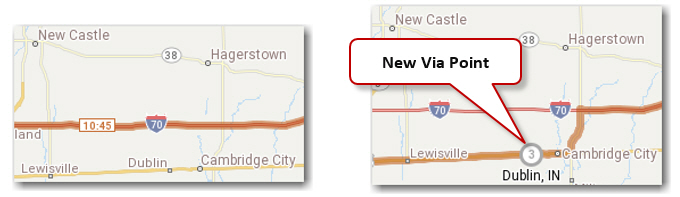Once a trip has been generated, any point along the route on the map can be dragged onto another road in order to re-route the trip.
NOTE: When Hub Routing is enabled, Drag Route is disabled.
To drag a route
1. Select the Routes tab > Drag Route.
2. In the PC*MILER map window, click on the place you'd like to re-route and hold down the mouse button. (The segment will be highlighted.)
3. While continuing to hold down the mouse button, drag the cursor to the desired new location and then let go.
4. This action will create a waypoint at the location to which the route was dragged, indicated by a gray circle icon. The trip will be re-routed to accommodate the new waypoint.